Windows Terminal添加至鼠标右键
本文最后更新于:2023年6月19日 下午
Windows Terminal添加至鼠标右键
安装
在Microsoft Store中即可下载。
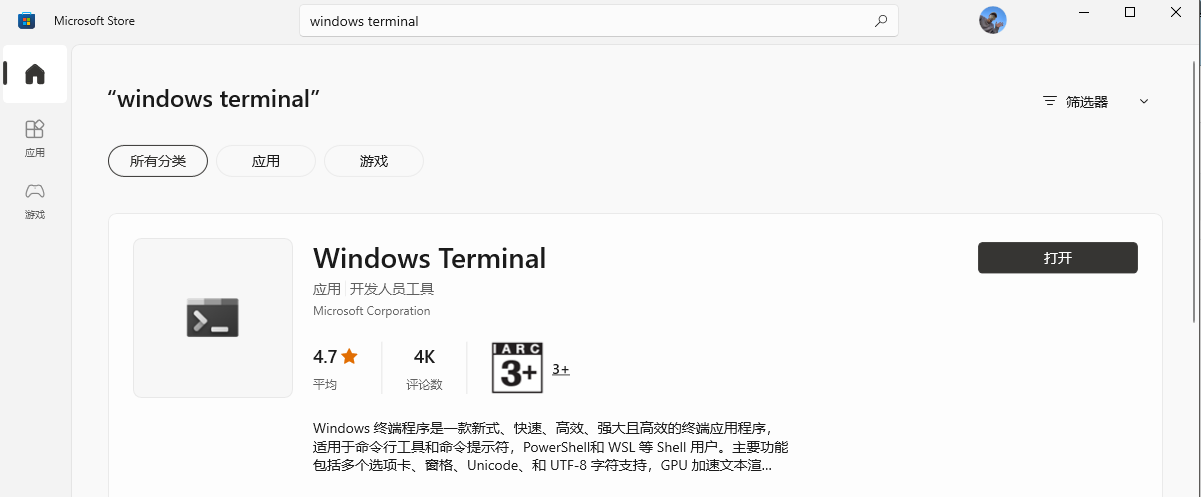
配置
在鼠标右键打开
下载Terminal图标
图标地址:https://raw.githubusercontent.com/microsoft/terminal/master/res/terminal.ico
下载后保存在某个文件夹path
添加到鼠标右键
批处理修改注册表
1 | |
手动修改注册表
按下Win+R快捷键打开运行,然后输入regedit打开注册表编辑器,然后在地址栏中输入:
1 | |
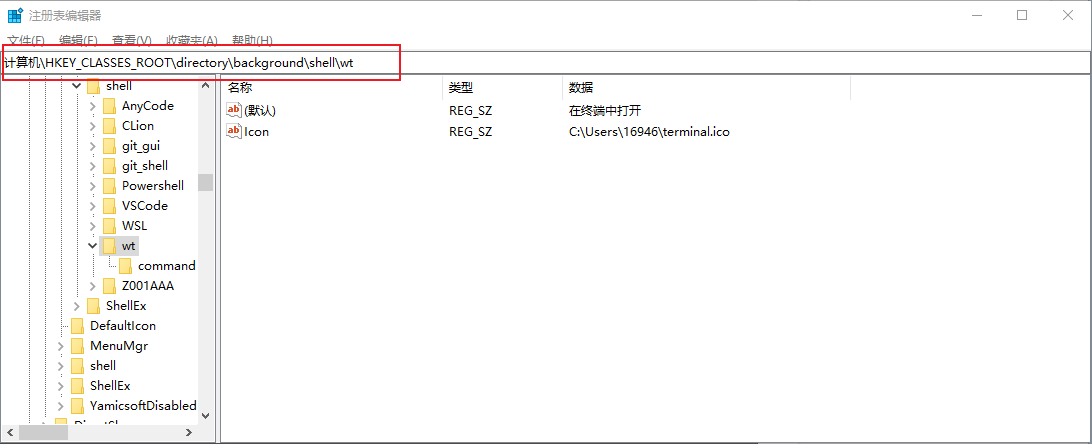
新建项:wt
点击wt,双击右边的默认,在里面输入鼠标右键选项的名称:Windows Terminal here
右键wt,选择新建字符串,名为为Icon,在里面输入下载好的图标的地址:path\terminal.ico
右键wt,选择新建项,输入command
然后点击command,双击右边的默认,输入Terminal的地址"%%LOCALAPPDATA%%\Microsoft\WindowsApps\wt.exe\"即可。
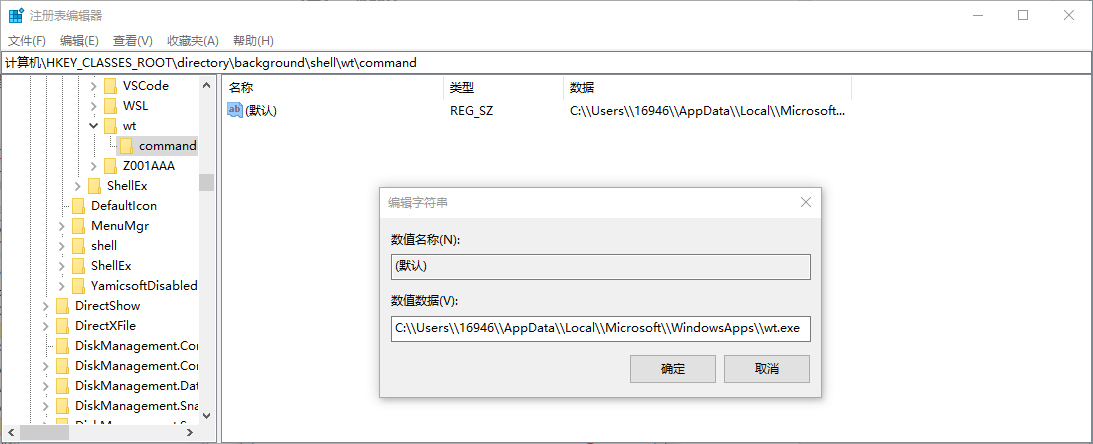
在当前目录打开
打开配置文件
点击Windows Terminal菜单栏上的下拉箭头,然后选择Settings:
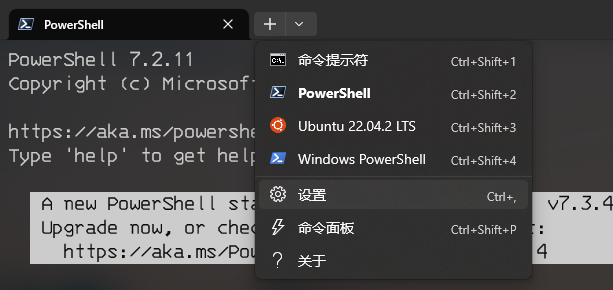
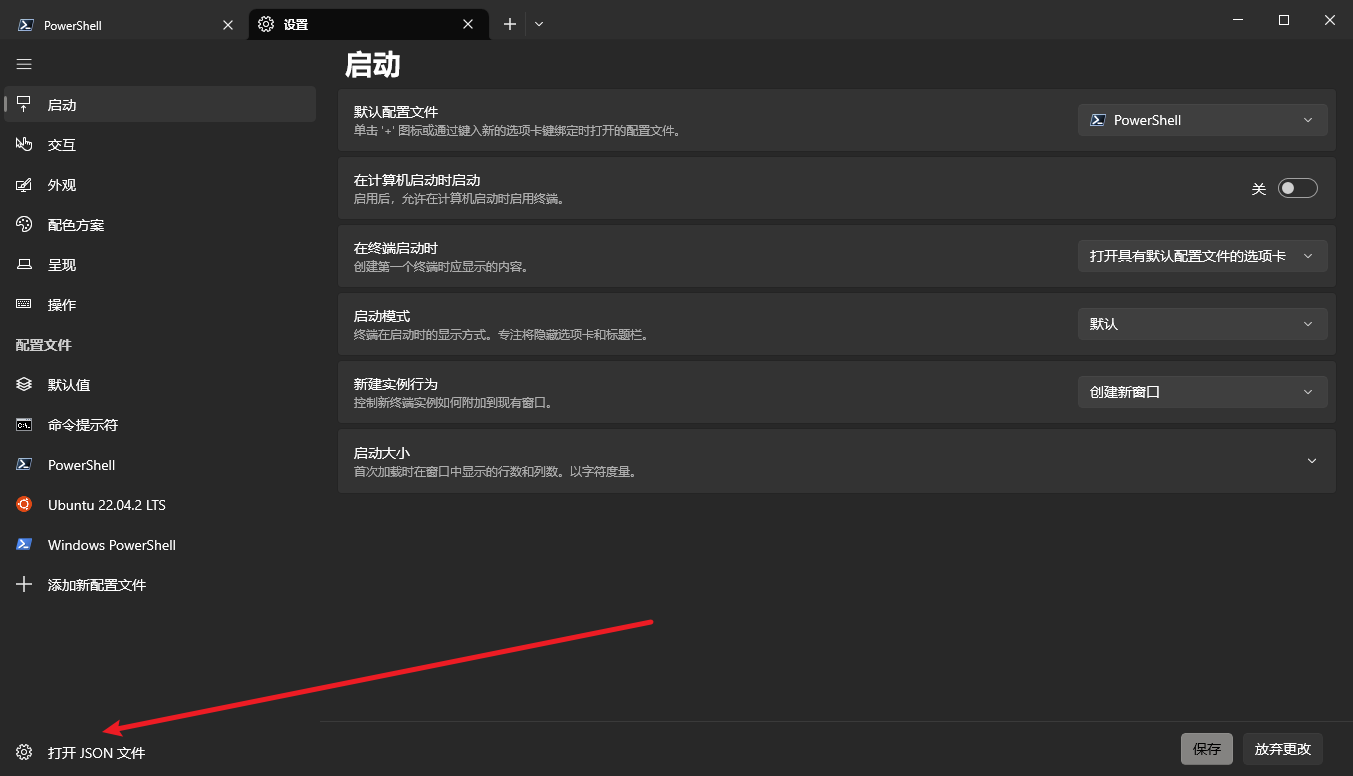
在当前目录打开
在默认打开的终端配置中添加"startingDirectory" : ".",这个配置即可:
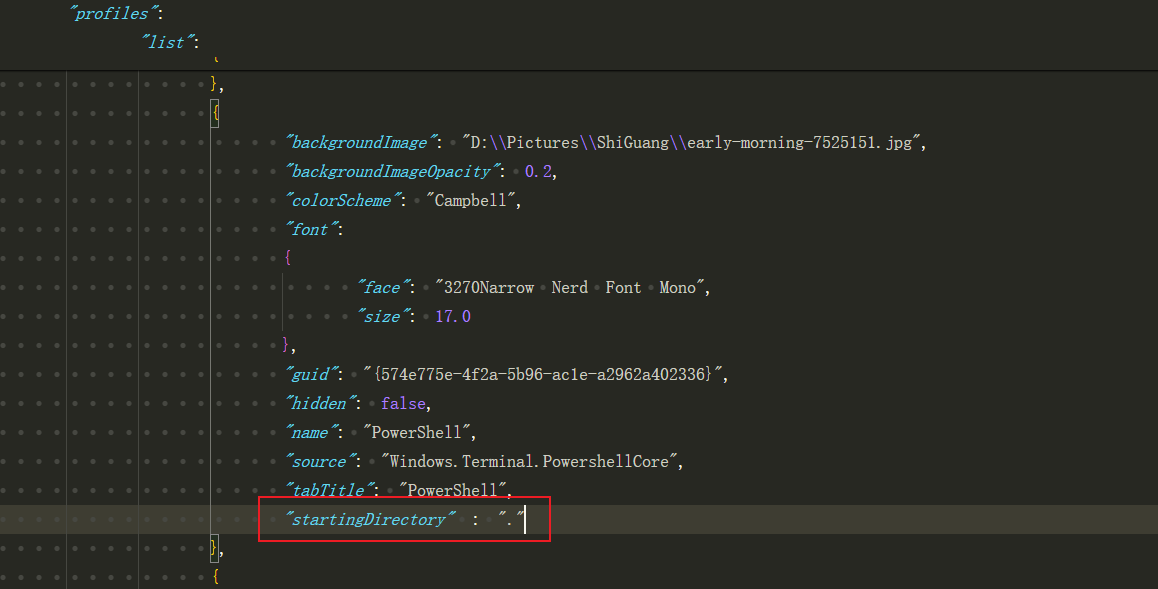
Windows Terminal添加至鼠标右键
http://example.com/2023/06/19/Windows Terminal添加至鼠标右键/